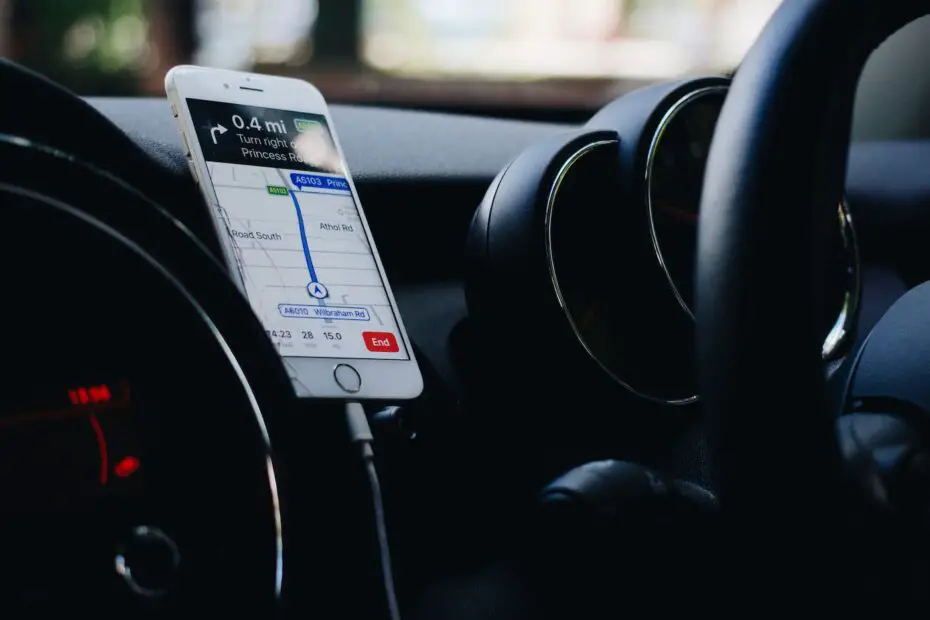There are times when GPS tracking can do more harm than good despite its undeniable benefits.
For instance, someone, especially criminals, can take advantage of it, thus using it to track your whereabouts thus, jeopardizing your privacy or putting your life in danger.
Ford GPS tracking is no exception, and when such a time comes, you are left with no choice but to disable this feature.
Whereas Ford GPS tracking is enabled by default, you can disable it if you deem fit.
That’s understandable since it is the only way to get peace of mind and protect your privacy.
So, if such a time comes, how do you go about it?
This piece gives you a detailed description of how to disable Ford GPS tracking and much more, hence a must-read for these vehicle owners.
About Ford GPS Tracking
Ford GPS tracking is a system that does more than ensure you know where your vehicle is at any particular time.
You can also use the Ford GPS tracking system to know how it is being driven at all times and, above all, keep track of its performance.
So, the system can help you identify a potential problem and warn the user to avoid dire consequences.
It is no secret that identifying vehicle problems on time ensures that the issue doesn’t turn out too big or expensive to solve.
Installing the respective device will record your vehicle systems’ data.
The information it records revolves around engine performance, speed, and mileage.
How Does Ford GPS Tracking Works?
Thanks to the device you install in your vehicle, you can easily keep track of the location of your vehicles at any point.
Expect the exact location in real-time since the tracking system uses GPS satellites, and their accuracy is undebatable.
It can record data from various vehicle systems, including its exact location, and transmit it to Ford’s servers.
The servers then process that data into information users can understand and display on a map.
A vehicle owner can access that information from any device as long as it has an internet connection.
Its technology is smart enough to detect changes in different variables, including direction and speed.
That’s how car owners monitor the vehicle’s location, how the driver drives it, and its performance, including potential or existing problems.
Can You Disable GPS Tracker on Your Car?
You can disable a GPS tracker on your car if you deem it fit.
It is a common practice if one notices unauthorized access to the tracking system for the car owner’s safety and peace of mind.
However, before enabling your GPS tracker, these are the things you need to know about the consequences.
As long as the GPS tracker is disabled, any feature requiring your location won’t function.
Excellent examples of the features that won’t work are Vehicle Status and Find My Car, and they are available on the FordPass GPS.
Besides, other features such as Lock & Unlock Doors and Remote Start are disabled.
Where Can You Find the Ford GPS Tracking System?
Again, the location of your Ford GPS tracking system depends on its make.
Some vehicles have it on the dashboard, near where you put your car keys.
Others install the system near the vehicle’s front windshield.
So, if yours isn’t near the dashboard, look at it close to the front windshield and vice versa.
How Do I Disable Ford GPS Tracking?
There are several common methods of disabling Ford GPS tracking; some are manual, whereas others are technical.
Let’s look at how to go about it in each case;
How To Disable Ford GPS Tracking Using a GPS Jammer
This method requires you to follow these steps;
- First, locate your vehicle’s onboard diagnostic port, the OBD-II port.
- You will find it on the driver’s side somewhere under the car’s dashboard in most vehicles.
- Next, insert a GPS jammer into this port.
Consequently, the Ford tracking system won’t receive any incoming signals from your system since it blocks them.
How To Disable Ford GPS Tracking Using the Vehicle’s Infotainment Display
You can also disable Ford GPS tracking from your vehicle’s infotainment display using the following steps;
- Go to the display’s Settings Menu
- Navigate to the Location Services and disable the feature.
- The tracking should seize right away.
How To Disable Ford GPS Tracking Using an App
Did you know that Ford has an app that allows its vehicle owners to easily use their cars’ systems and the features the automaker offers them?
If not, start using FordPass GPS for a better driving experience.
The steps are as follows;
- Open your FordPass GPS app
- Navigate to your screen’s top-left corner and tap on its menu icon
- Among the choices, go to Settings -> Location Services.
- It redirects you to a new window where you can toggle the Enable Location Services on or off.
- In this case, toggle it off to disable location services.
- FordPass GPS must confirm that the disable is voluntary hence the need to press the Disable option again.
Upon doing so, the Ford GPS tracking stops immediately.
If none of the above methods works, consider referring to its manual for the way forward.
Alternatively, you can seek assistance from a local Ford dealer since these professionals are conversant with such skills.
What Are the Alternatives to Disabling Ford GPS Tracking?
Besides disabling the Ford GPS tracking, you can enhance its effectiveness for your safety and peace of mind.
Ensure you always use the latest version since every update has a patch designed to enhance your system’s security.
Consequently, you won’t have to worry about someone gaining unauthorized access to your Ford GPS tracking system.
Equally important, leave your car doors open to avoid someone entering your vehicle and tampering with your tracking system.
Unless these measures don’t work for you, it is advisable not to disable your Ford GPS tracking system.
It allows you always to know the exact location of your vehicle.
If it has any issues, you can easily identify them using the system.
Lastly, you can tell it is driven, especially if you have employed a driver to avoid unnecessary wear and tear.